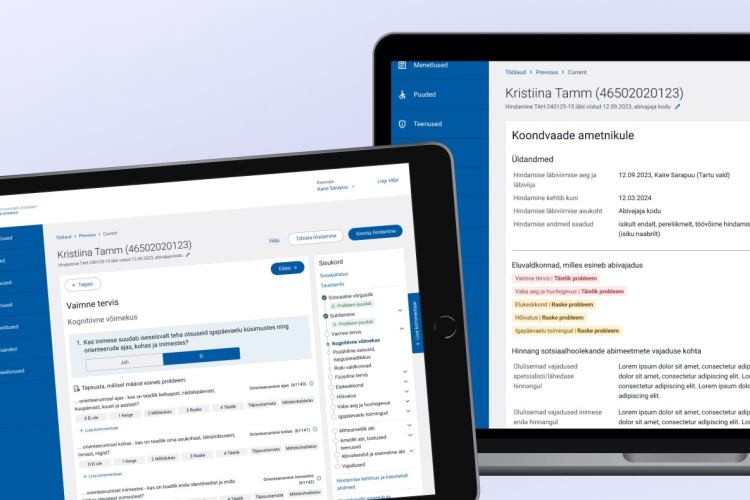Jira automation - automate repetitive actions
NB! Please note that Atlassian products are developed rapidly. The product features listed in the article may change over time.
Repetitive actions in your Jira work processes can waste your teams valuable time excessively.
With Jira Automation your team can focus on what is most important and save time on manual repetitive work.
How does Jira Automation work?
Automated actions in Jira rely on rules, that enable to automate processes based on the criteria you have set.
Within a rule you can specify the detailed workflow of the automation. As follows, we will introduce different features of a rule in more detail.
Parts of a rule
Rules are made up of three parts, that act as building blocks of automation:
- triggers will listen for events in Jira and then kicks off the execution of your rule;
- conditions allow you to narrow the scope of your rule - they must be met for your rule to continue running.
Condition allows you to limit the impact of an automation (e.g using JQL values to limit what issue types or issues with certain statuses are involved in automation); - actions are the doers of your rule that start the automated process.
Combining these components you can create rules that can do anything from auto-closing old issues to auto-assigning issues to a certain team member.
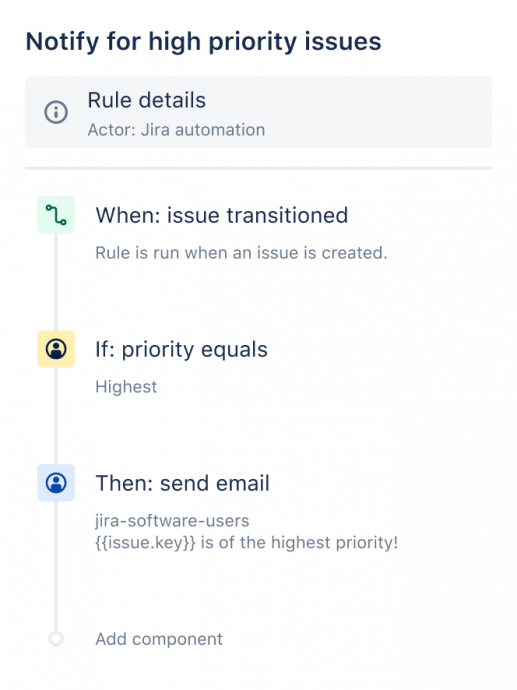
Example rule and the configured rules within it from top to bottom: trigger, condition, action.
Rule actor
The rule actor is the user who executes a rule. This user must have the relevant permissions to trigger the rule and complete any actions that may be performed.
For example, if a rule is created that will comment on an issue when executed, the rule actor must have the Add comment permission.
When it comes to triggering the rules, it is worth considering to implement a technical account.
A practise like this would exclude a situation where closing a team members account (who had the permission to trigger the rule) would lead to a defective automation.
Rule status
You can view the status of an automation rule to identify if the rule is currently active or not.
The status of a rule can be seen on its details screen. If a rule is inactive, it will not execute until it is enabled.
When you first create a rule, it is enabled by default. Draft status is activated if the rule has unpublished changes (e.g when a new component is being added).
Audit log
Each of your rules will have an audit log that you can review to see when the rule was triggered, the final result of the execution, and any actions that may have been performed.
You can view the audit log of an individual rule, project-wide or at a global level.
Reviewing your audit logs is an effective way of debugging your rules.
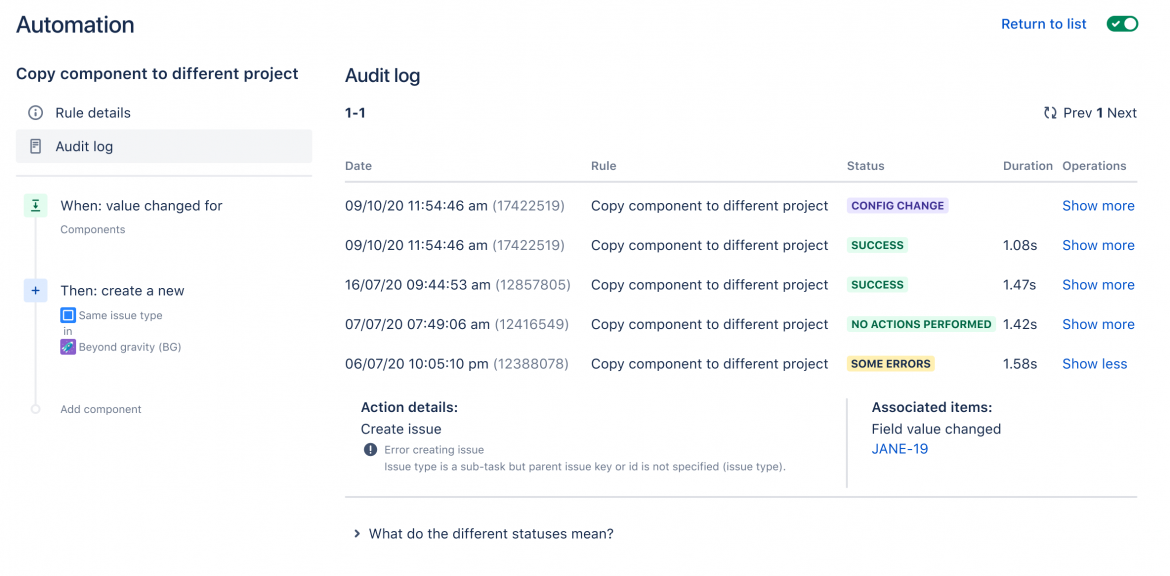
Example rule and its audit log view.
Integrations with other applications
It is possible to seamlessly connect other tools (e.g Bitbucket, Opsgenie, Slack etc) to any Jira workflow with Jira Automation.
For example, when a commit is created by a particular engineer, you can configure a rule to notify your team by sending them a message on Slack.
Scheduling tasks
Automatically scheduling tasks can not only reduce manual work for your team, but also ensures consistency and reliability in your workflow.
For example, if a customer has not responded to your support engineer’s query on an issue, you can configure a rule to automatically send them a reminder and temporarily close the stale issue.
Common use cases to implement Jira Automation
To better understand the theory, we will bring out some common situations, where Jira Automation can help to save your team’s valuable time.
Related issues
Issues in Jira rarely exist in isolation. They often contain sub-tasks, are stories that are part of a larger epic, or are simply linked to other issues using certain relationships.
Jira Automation applies actions not only to the source issue that triggered the rule, but also to any issues that are related to the source issue.
Special conditions and actions are available to create powerful rules that can work across complex issue relationships.
Synchronizing parent issues and sub-tasks
When dealing with sub-tasks and their parent issues, it is important to ensure related issues are kept in sync. Automation makes this easy using branch rules.
For example, when you resolve a sub-task, you can set up a rule to automatically transition the parent issue if there are no additional unresolved sub-tasks.
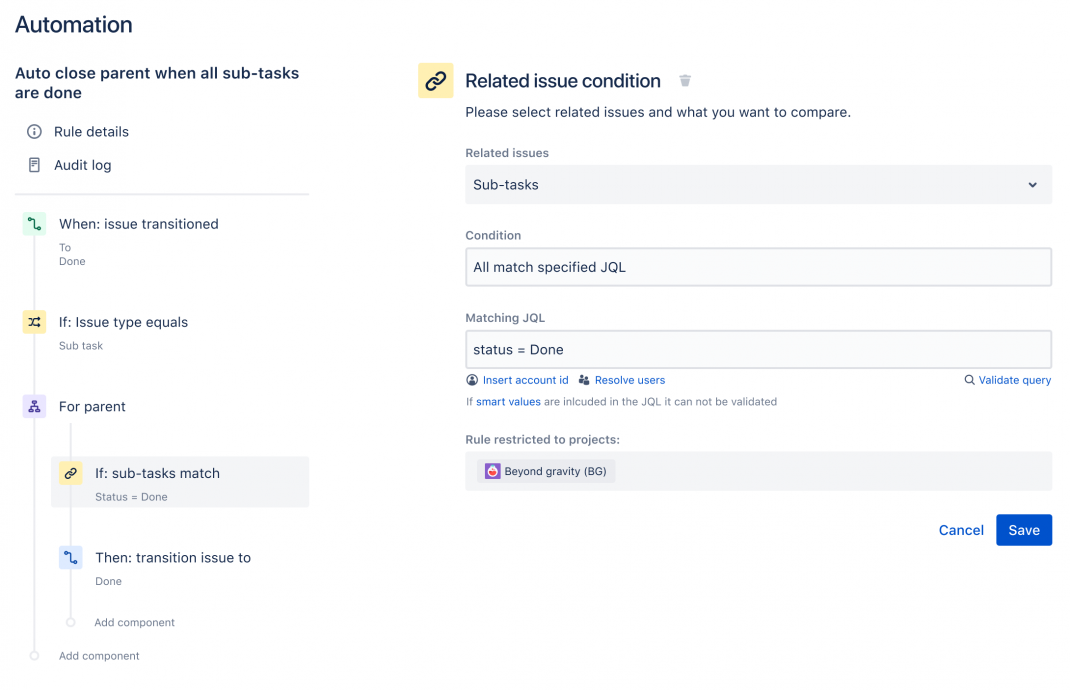
A rule that closes the parent issue automatically, in case of all its sub-tasks are in closed status.
Another common use case is for sub-tasks to inherit values from their parent, for example, fix versions.
You can sync these values to ensure that both parent and sub-task have up-to-date information.
On which platforms is Jira Automation available?
Automation is included at no additional cost in every Jira Cloud instance, though there are usage limits to consider depending on the plan you are on (on Standard plan global and multi-project rules are not available).
For Server and Data Center platforms it is possible to buy Jira Automation from Atlassian Marketplace.
Do you need more information about Jira Automation?
If you are using Jira Automation for the first time and you need some additional information or help, do not hesitate to contact us; we provide consultations and can help with everything regarding Atlassian products and plugins. More info here.