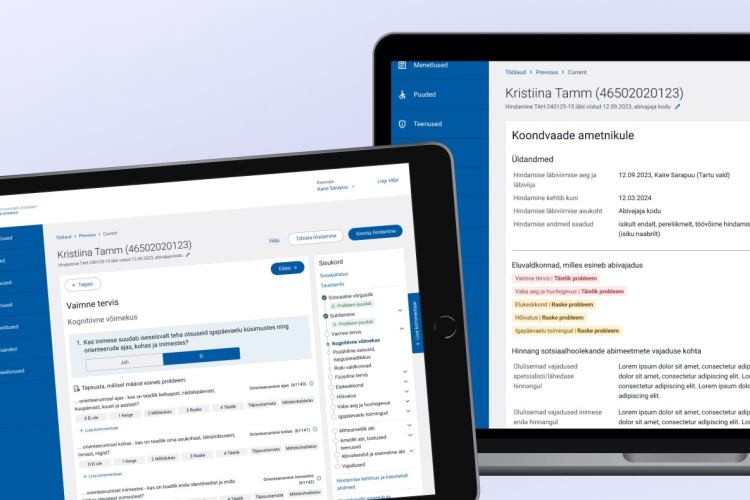Tempo Timesheets - time tracking and reporting application for Jira
NB! Please note that Atlassian products are developed rapidly. The product features listed in the article may change over time.
In the following blog post we are going to introduce Tempo Timesheets for Jira built to track and report time.
Time tracking provides an overview for accounting, payroll, billing and as well for operational expenses. In addition, time tracking helps to estimate future projects’ scopes and plan teams’ workload.
How does Tempo Timesheets work?
There are many ways in Tempo Timesheets to log time.
To save a worklog, the easiest and fastest way to do it is to press ”W” on the keyboard. The timelogs will be presented on “My Work” page as a calendar, timesheet or list (only on Cloud).
Every logged time unit needs to be associated with a Jira ticket and they can be easily searched using different filters (e.g by project, status or tickets last created)
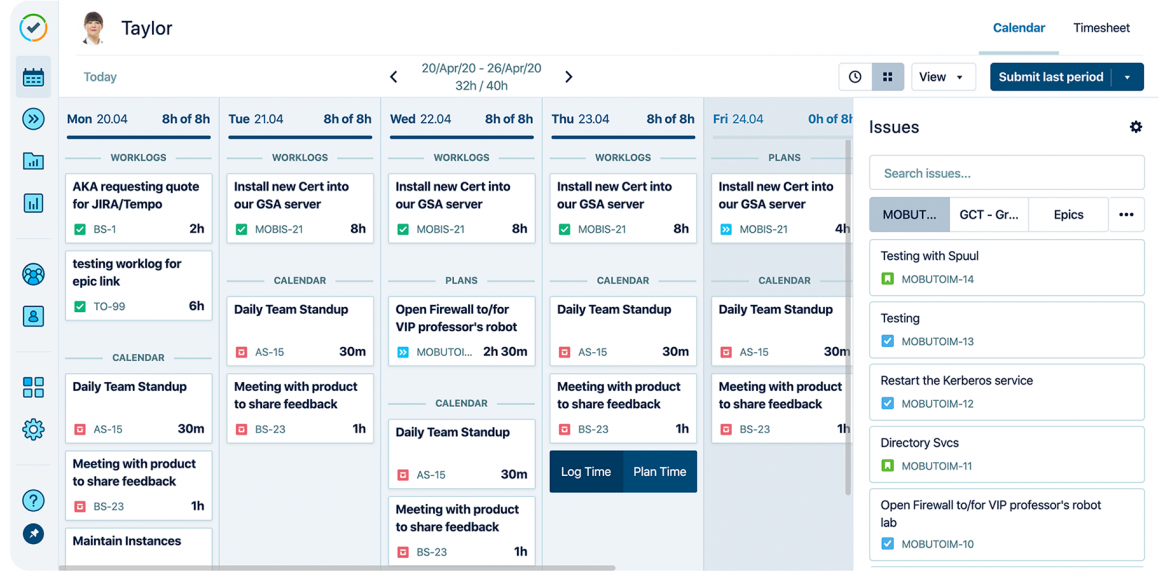
Tempo Timesheets timelogs on “My Work” page.
By default, only the issue, date and time duration is needed to log time, but it is possible to add custom fields as well – e.g “billable”, “overtime” or “travel time”.
The length of the workday and time logging permissions can be set by the administrators.
Automated suggestions for time records in Cloud
Tempo's activity feed draws its information from the activities performed by users from a wide range of providers. These providers create what are called activity cards in Tempo, which are suggestions within your timesheet that can be transformed into time records with just one click.
For example, a comment written on a Jira ticket marks as an activity card in Tempo Timesheets and it can be saved as a time record with one click.
Besides Jira, providers currently include integrations with Google Calendar and Office 365 calendars. All accepted calendar meetings are automatically synchronized to Tempo Timesheets for users to save it as a time record.
In the future, Bitbucket and Github integrations will be added.
Tempo accounts for detailed time tracking across multiple projects and teams
Accounts are a powerful tool for organizing the information generated by Tempo and they are adjustable according to the organization. Jira tickets are assigned to different accounts for reporting and bookkeeping.
Accounts are an effective way to track information related with timelogs across multiple projects or teams. Accounts can be a customer, product, supplier or a department of an organization.
There might be a need to keep track of billable hours or non-billable hours for a given customer or to monitor time spent on internal events like training or vacation time.
Valuable insights with Tempo Reports
Tempo timesheets in isolation can leave you with more questions than answers.
Reports are made to sort, filter and display time record information in precisely the way you want to make conclusions like:
- how much team members have been working overtime;
- how many hours have been logged under a specific customer account;
- which tasks have been prioritized over others;
- projections on how much longer a project will take;
- how often you and your team members are in meetings;
- filter hours by projects, teams, issues, accounts, and users;
Pilt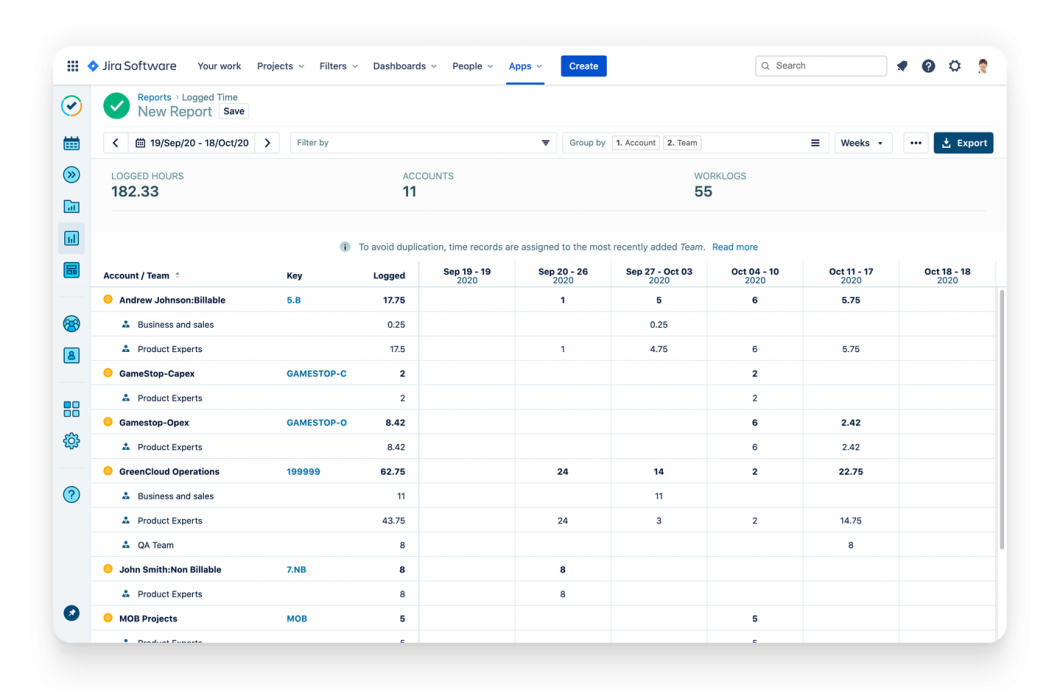
It is possible to save, print, and export the data to different file formats (PDF, CSV, etc.) and to save the criteria of custom reports so you do not have to rebuild them.
Do you need more information about Tempo Timesheets?
If you are using Tempo Timesheets for the first time and you need some additional information or help, do not hesitate to contact us; we provide consultations and can help with everything regarding Atlassian products and plugins. More info here.