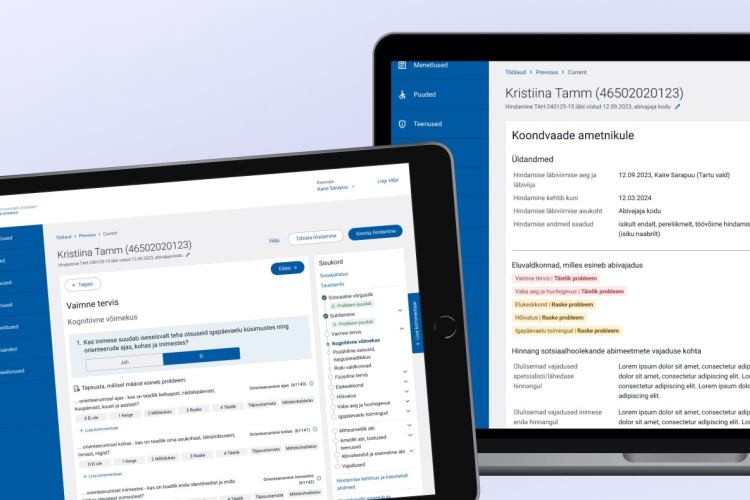Jira Software or Jira Work Management? 7 aspects to consider when making a decision
NB! Please note that Atlassian products are developed rapidly. The product features listed in the article may change over time.
Customers who aim to implement Atlassian's products often ask us about the differences between Jira Software and Jira Work Management.
In the following blog post, we will introduce the capabilities of Jira Work Management and exciting findings to consider when it comes to deciding on one product or another.
Jira Work Management as a revamped Jira Core
Jira Work Management (abbreviated as JWM) is an enhanced version of Jira Core that, besides a new name, has a bunch of new functionality.
It is a tool that facilitates team collaboration to manage projects and track work and its progress.
A board to track issues, but...
Like in Jira Software, one of the key features of JWM is a board to track issues displayed as cards. However, the JWM board and its possibilities are relatively limited:
Two default quick filters
JWM board has only two quick filters (based on assignee and due date field). Adding new JQL quick filters is not possible.
Workflow statuses correspond 1: 1 to JWM board columns
Each status in the original workflow receives a column of the same name on the board.
Unlike Jira Software's agile board, it is impossible to rename columns or associate statuses with desired columns.
Additionally, it is important to note that no columns corresponding to the new workflow statuses are created if any new workflows are associated with the project's issue types.
Therefore, it is not possible to drag and drop issues that use new workflow on the board.
Few configuration options
There is a default selection of system fields that you can display issue cards. Unlike Jira Software's agile board, it is not possible to display custom fields and some system fields (e.g. components field) on issue cards.
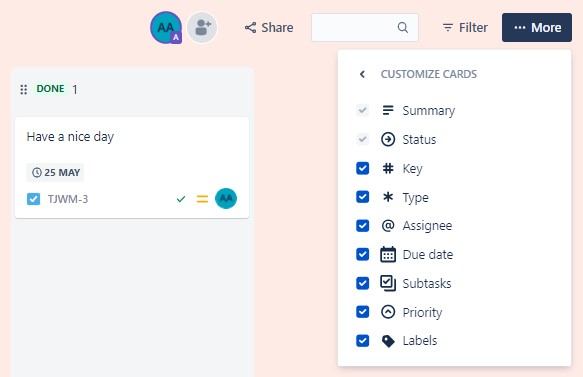
System fields that can be displayed on issue cards.
Timeline view
In Jira Work Management, the timeline/Gantt chart feature is called Timeline, and in Jira Software Standard plan, it's called Basic Roadmap.
Both features display issues from one project. A remarkable drawback in JWM Timeline view is that it does not reflect the issue hierarchy.
If an Epic has a Task/ Story, the relationship between issues is missing in the timeline view; the issues are listed in order of their creation.
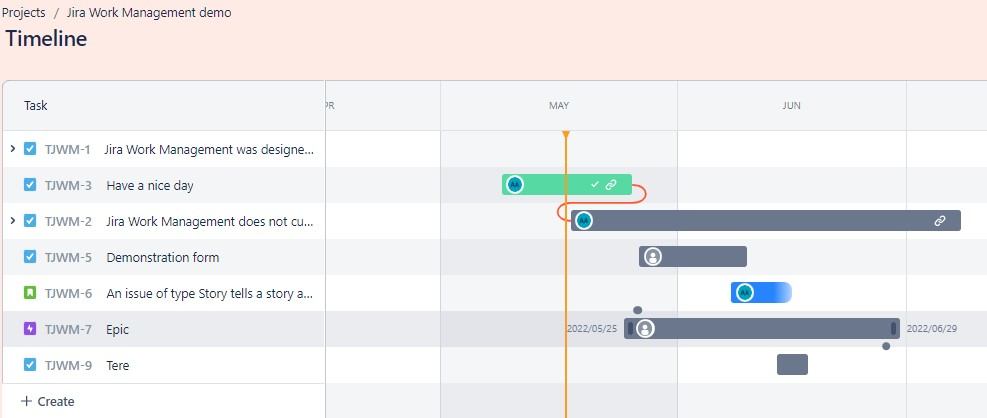
The epic TJWM-7 has two child issues – TJWM-6 and TJWM-5, but they are not listed in the hierarchical order.
Jira Software Basic Roadmap, on the other hand, displays issues according to a hierarchy:
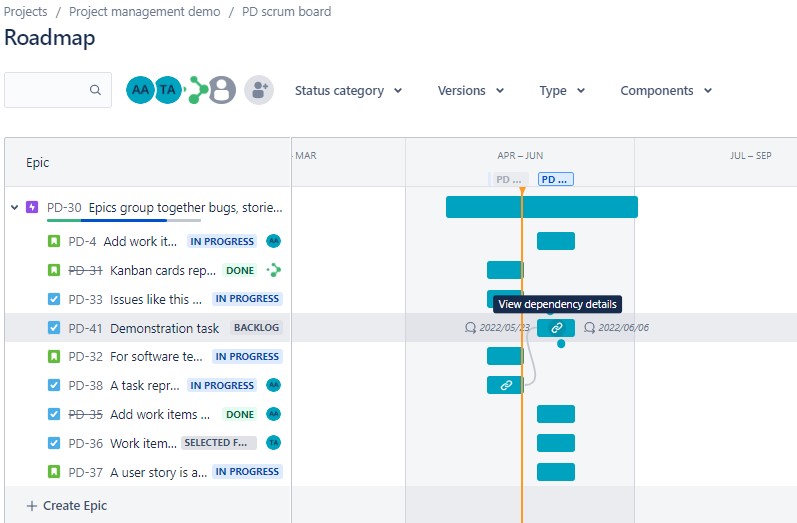
Example of Basic Roadmap view, where issues are presented according to their hierarchy.
List view
The JWM list view is a saved search result that shows all the tickets in a project.
Although various fields (including custom fields) and their values are displayed as columns, filtering options are limited.
Issues in the JWM list view can only be filtered by certain system fields.
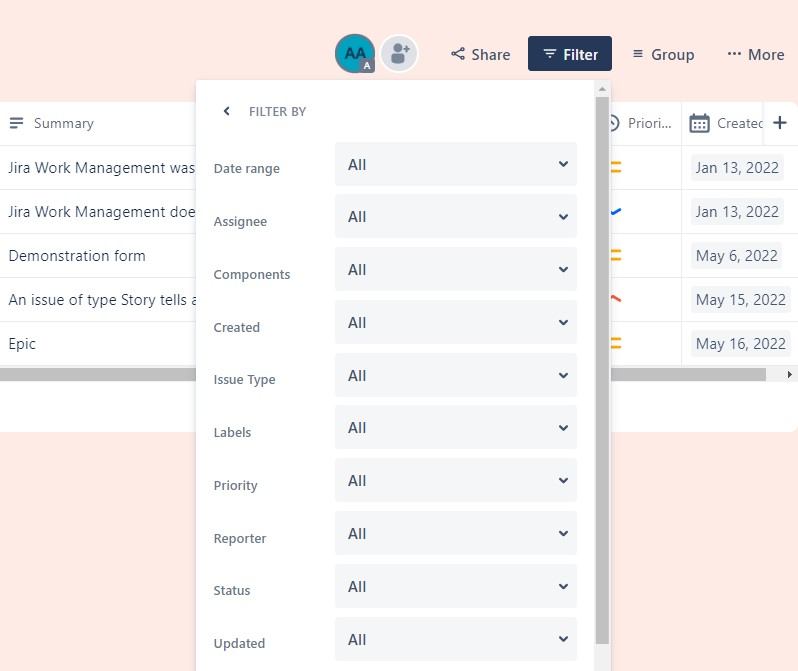
Example of a JWM list view and filtering options.
However, the possibility to group issues and edit field values in-line is a nice touch in the list view.
While in Jira Software you could use the search engine to get a list view of issues, in-line editing is not possible.
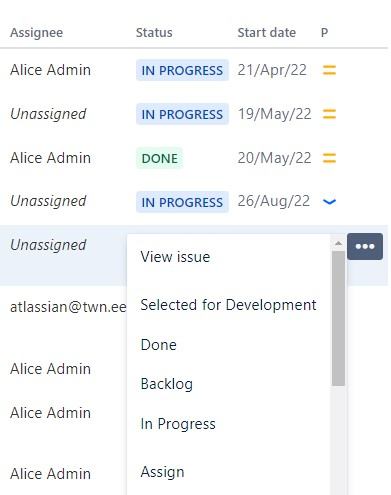
Example of Jira issue search list view. It is possible to change some field values (e.g. status, assignee, comment), but date or custom fields can be changed in the issue detail view.
Forms
Unique to JWM, forms are an innovative way to gather and save information from stakeholders.
Forms can be associated with issue types, and they include desired fields that receivers can fill in. The filled and returned forms appear as new issues in a project.
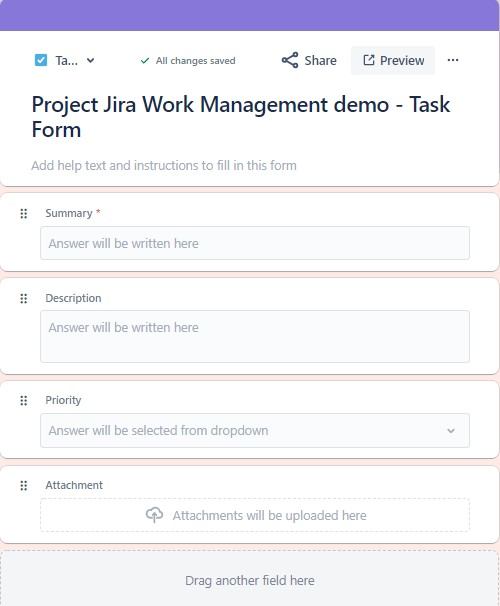
Example of JWM form creation view.
However, when it comes to configuring forms, it is not possible to set default values for the fields (e.g. priority "Medium").
Additionally, it is essential to note that forms can be filled only by logged-in users with a JWM license.
Calendar view
JWM calendar view displays issues as grey, horizontal bars according to their Start Date and Due Date field. Bars are displayed across the calendar days throughout the month(s).
It is also possible to create issues in the calendar; however, if many issues have dates set on different months, the view can become quite cluttered.
It might be more effective to use the Timeline feature instead, as it also allows to view the timeline as quarters and instantly show issue dates when moving the cursor on the issue bar.
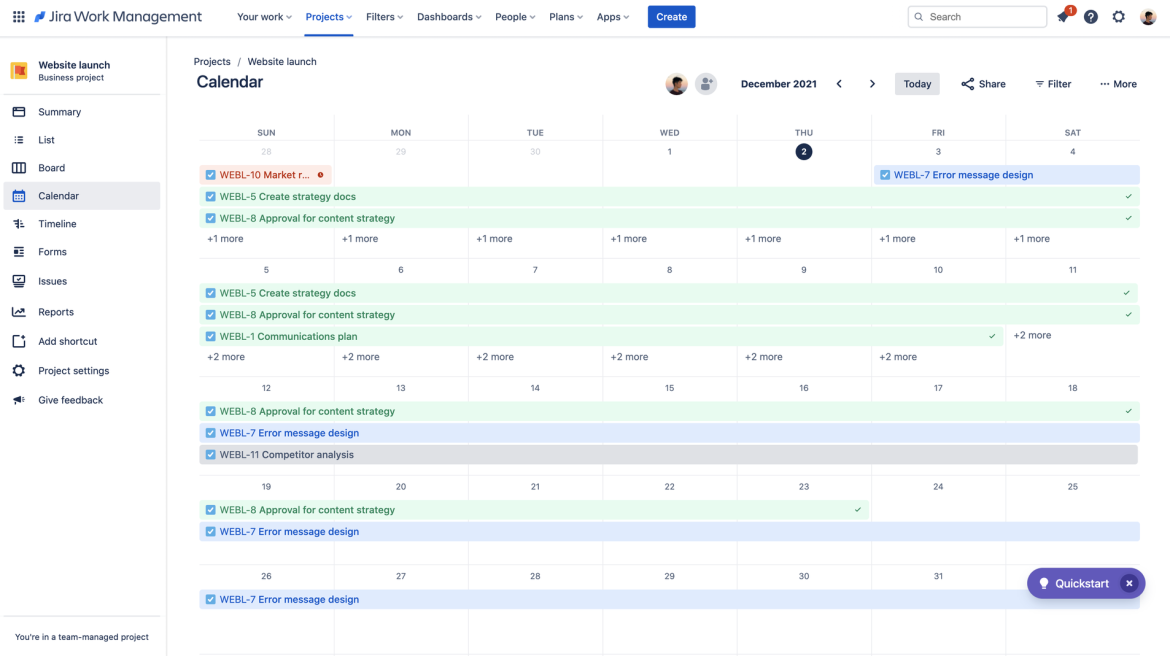
Example of JWM calendar view.
In Jira Software Cloud, there is an "Issues Calendar" dashboard gadget, but creating new issues or setting the week start day as Monday is yet not possible with this gadget.
However, it is possible to pick a desired date type field (e.g. Due Date, Target End, Created, etc.) as a source to display issues on the calendar that helps keep the view clear.
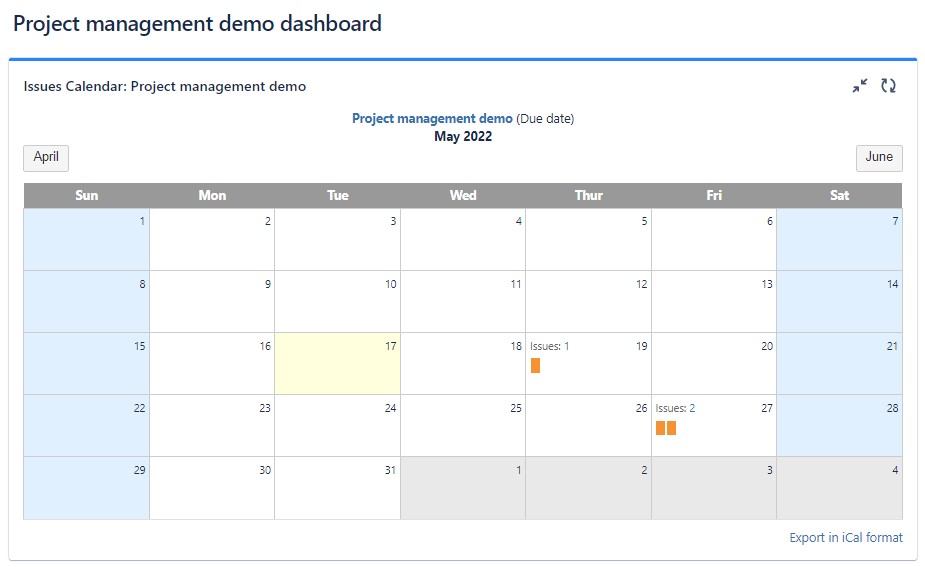
Example of "Issues Calendar "dashboard gadget.
Project templates
JWM allows you to choose from up to 24 project templates, each with different default settings (ticket types, workflows, etc.) when creating a project.
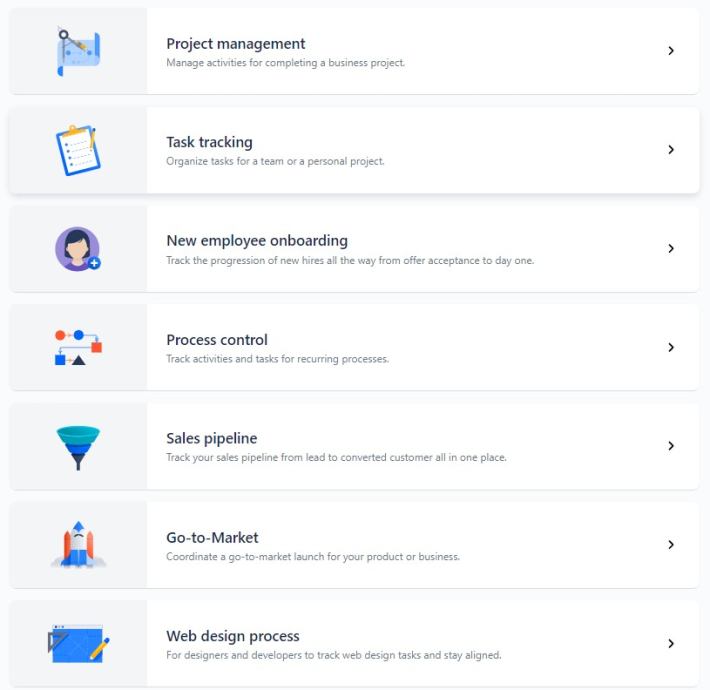
Some of the project templates in JWM.
Background colours
Finally, the fun factor of choosing the background colours cannot be unmentioned 😊
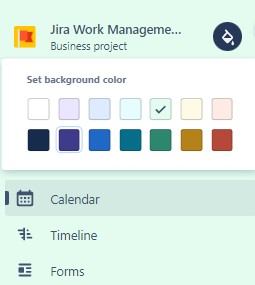
Project background colour options.
So... which one to choose?
Atlassian describes JWM as a tool for business teams like HR, accounting, or marketing.
When it comes to preferring one or another, it would be fair to say that neither is perfect; however, there are many ways to create excellent solutions.
Before recommending a particular product, we first consider the customer's work processes and requirements for the tool.